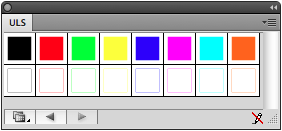Here’s a set of graphic styles you can use in Illustrator to take full advantage of the ULS print driver.
- Download Illustrator graphic styles for ULS laser
- Move them to ~/Library/Application Support/Adobe/Adobe Illustrator CS4/en_US/Graphic Styles
- In Illustrator, open Window->Graphic Styles
- Open Graphic Style Library->User Defined->uls
The top row of styles is for etching, the bottom for scoring and cutting. Once the job is in the ULS Control Panel you should see the same colors that were used in the document. If everything displays black instead, double check that the document is using RGB (File->Document Color Mode->RGB Color). If it’s not, change it to RGB and reapply the styles to the document.
When testing a new material I use every color to test as many settings as possible at once, like so:
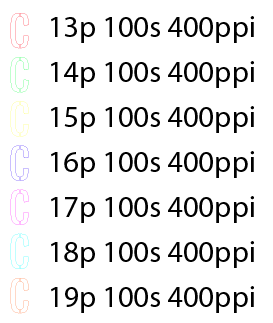
Rastering the setting numbers takes extra time but it creates wonderful documented samples.